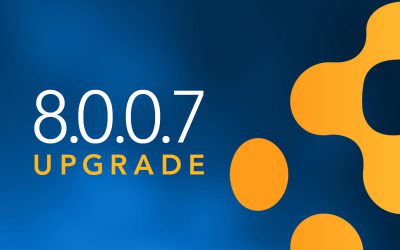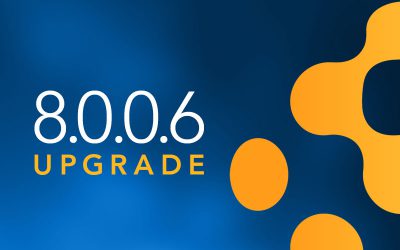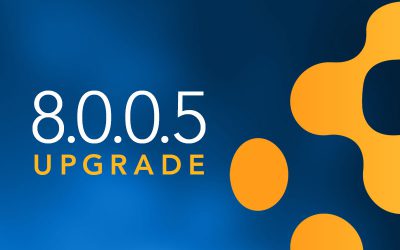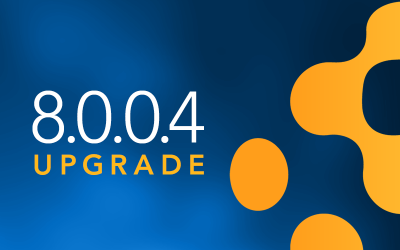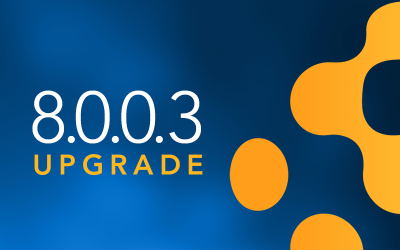Version 7.9 Makes History

The next major release of the Sassafras KeyServer Platform is here. Version 7.9 adds many new data-tracking and efficiency-enhancing capabilities to the long list of Hardware Asset Management features introduced in the 7.8 release last year, including: asset history, customizable forms and programmable actions (no coding), filters in the web, pivot tables, easy bulk editing, and more.
Hardware and Policy History (AllSight Only)
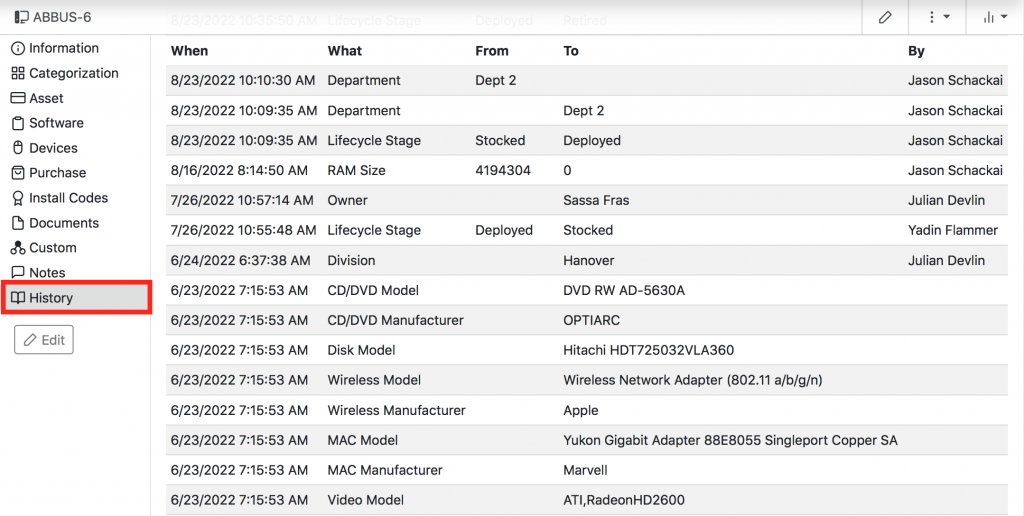
As you know, the KeyServer gathers tons of information about each computer record, like Manufacturer, Processor, Storage Capacity and Free Space, Serial Number, Last IP Address, Last User, and a lot more. It even updates any details that have changed since the last session. But what it has never done (until now) is to log those changes, so that AllSight Admins can go back and see exactly what changes occurred and when, across the lifecycle of the asset. In addition to hardware configuration details, changes to asset assignment fields like Owner, Department, Asset ID, Building, etc., are now logged as well.
Similar logging of Devices and Policies are also recorded in 7.9. The change log includes the name of the field that changed, the date and time the change occurred, what the data changed from, what it changed to, and the name of the admin user who made the change (if a change was made manually).
Each Hardware detail record in the web UI now has a History tab that will show all changes made to that object since 7.9.0 was installed. To access hardware History in the web, just look for the History tab in the left side column of the asset details page. In KeyConfigure, right-click on a computer or device record and choose Show History.
Lifecycle, Loaner and Owner History reports (AllSight Only)
In addition to the History tab on the Details page of each record, there are also 3 new report types that let you view changes to hardware for multiple records at once. Lifecycle, Loaner, and Owner History reports can be found in the report builder in KeyConfigure and the web UI for Computers and Devices.
Grouping of Computers, Devices and Purchases
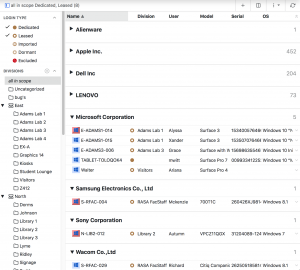
Virtually any field in the Computers, Devices, and Purchases tables can now be used as a basis for organizing their respective pages. Also in 7.9: computer manufacturer normalization. Instead of seeing Apple, Apple Computers, and Apple Inc. listed as three separate groups, or separate slices on a pie chart widget, we will now convert all versions of the manufacturer name to one consistent entry.
Automated Actions
Our new Actions feature allows admins to easily establish workflows that are triggered by specified events. Want to automatically move computers to Dormant when the lifecycle changes to retired? Build an Action. Want an email if the RAM capacity changes on a high-end workstation? You guessed it: build an Action! You can even call webhooks with actions. The possibilities here are endless.
Quick Edits and Forms
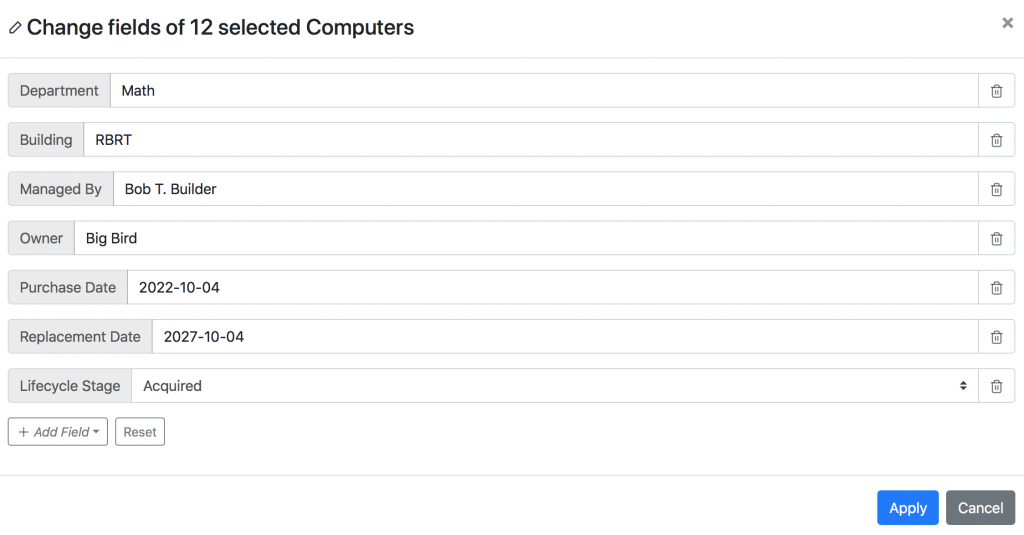
Quick Edits will allow you to make changes to one or many many computers, devices, or purchases all at once, for one or more fields (Web UI Only). Select the objects you need to change, right-click and choose Quick Edit, and then add fields as required. Input the data, click Save, and all records are updated instantly.
Going one step further, Forms will allow admins to design their own layout for Computers, Devices, and Purchases, and then assign the new view to specific accounts to take the place of the standard Details page. For example, if you have a user whose role is to manually enter data into specific fields in a pre-set order, then clicking from tab to tab on the computer details page to find the individual fields they need may be time consuming and inefficient. If you create a form for this purpose, however, then when this user clicks on a computer name, they will instantly be taken to the form you’ve custom designed for them to make the job much faster and easier.
Manually Create Computer Records
Now that AllSight has been redesigned to serve as a hardware inventory manager for all of your IT equipment (not just computers with our client installed), you may have a need to create individual computer records from time-to-time. Therefore, you can now easily create computer records manually in both KeyConfigure and the web UI. Manually created computers will automatically be added to the Imported Login Type, which does not consume any of your KSP licenses.
Pivot Tables
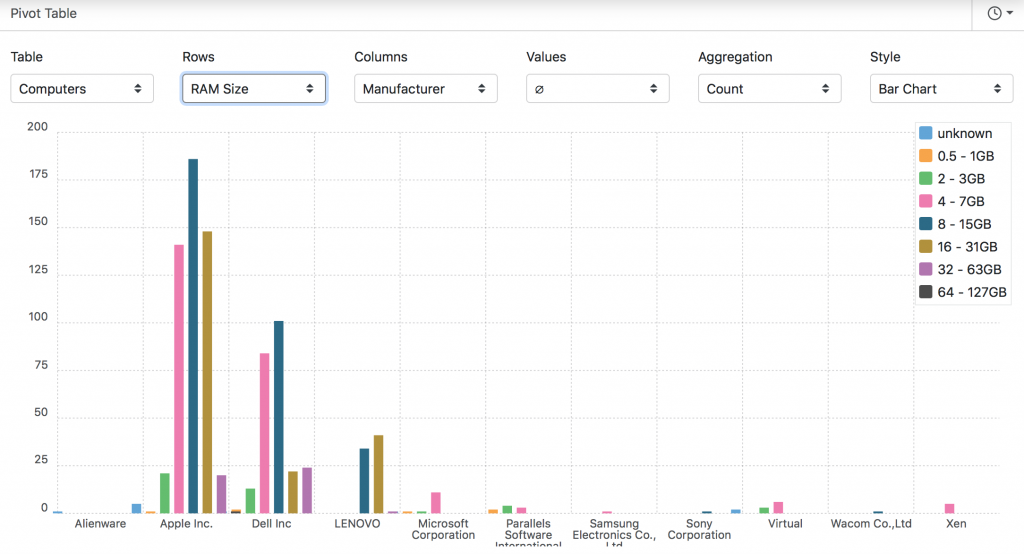 You can now create pivot tables right within the web UI using the new Pivot Table extra. Just expand the new Settings menu (the Settings item in the main nav now has a submenu beneath it), and add the Pivot Table extra. Refresh the browser window, and you will now find the Pivot Table extra on the Extras page. This allows for data analysis by any arbitrary points and groupings so you can visualize results in a variety of charts. For example, you could show a bar chart of RAM allocation by Department or CPU Speed by Division.
You can now create pivot tables right within the web UI using the new Pivot Table extra. Just expand the new Settings menu (the Settings item in the main nav now has a submenu beneath it), and add the Pivot Table extra. Refresh the browser window, and you will now find the Pivot Table extra on the Extras page. This allows for data analysis by any arbitrary points and groupings so you can visualize results in a variety of charts. For example, you could show a bar chart of RAM allocation by Department or CPU Speed by Division.
Additional New Features and Options
If all of the major new features aren’t enough, here’s a list of some additional upgrades, including a few new options, and a number of KeyConfigure features now available in the web:
- Independent ACLs for Extras (example use case: create an account that can ONLY access and use the Loaner Checkout extra)
- Custom fields for Computers and Devices now available in many hardware reports and widgets
- The “Alerts and Status” window from KeyConfigure is now accessible in the web as Alerts (expand the Settings sub-menu to find it)
- New formatting options in Reports for date/times and durations
- New “Managed By” and “Replacement Cost” fields on the Purchase pane for computers and devices
- Filters from KeyConfigure are now accessible on the Computers, Devices, and Purchases pages in KeyReporter
7.9 extends the Hardware Asset Management features added last year with Hardware History logs, Automated Actions, Quick Edits, and Forms—plus a whole lot more.
Don’t hesitate to reach out if you have any questions or need assistance.
Author: Jason Schackai
Site Search
Documentation Search
Categories
Subscribe
| | Thank you for Signing Up |