Web Service
KeyReporter is a web service hosted on the KeySever computer by default (it is possible to have it on an external system, but is always installed with KeyServer). It provides access from any web browser to a Web Dashboard that includes Reports which can be run on demand, scheduled, and archived, Availability Maps, Software Search, and more. When talking about the underlying software we will use the name KeyReporter, but otherwise will refer to the Sassafras Server Web UI or Web Service that is provided by KeyReporter.
The Web Service must be running for KeyConfigure to have access to the Reports window and be able to save report templates.
Guest access for users is detailed in the Guest Access section of the Web UI documentation and the Roles and Accounts documentation.
Web Service Settings
Accessible from the Config menu in KeyConfigure, the Web Service Settings dialog allows configuration changes of the Web Service.
Note these are distinct from the Settings inside the Web UI, but are also included in those settings.
Note also that these settings only work when the KeyReporter instance installed with KeyServer is being used. In the case of a Stand Alone KeyReporter installation, that will need to be configured manually and these settings should not be touched (or will affect a local instance rather than the stand alone instance).
Status
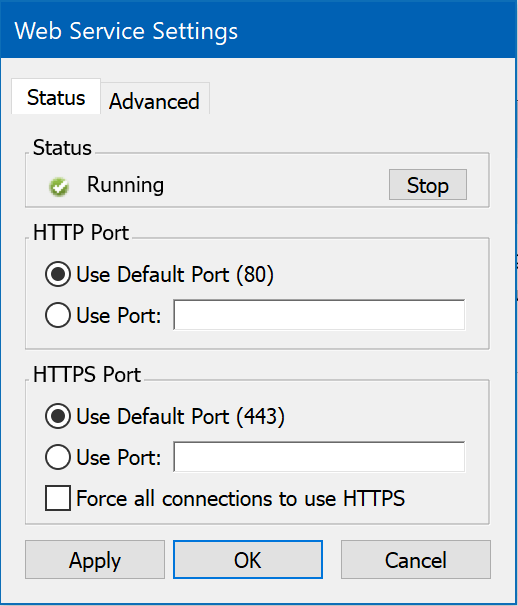
This tab has the basic settings for the Web Service which were configured during the initial setup. The current status of Running or Stopped is shown here, and it can be Stopped and Started independent of the entire KeyServer service. The HTTP and HTTPS ports can be changed if needed. It is also common to force all connections to http for security once you have a SSL Cert.
Advanced
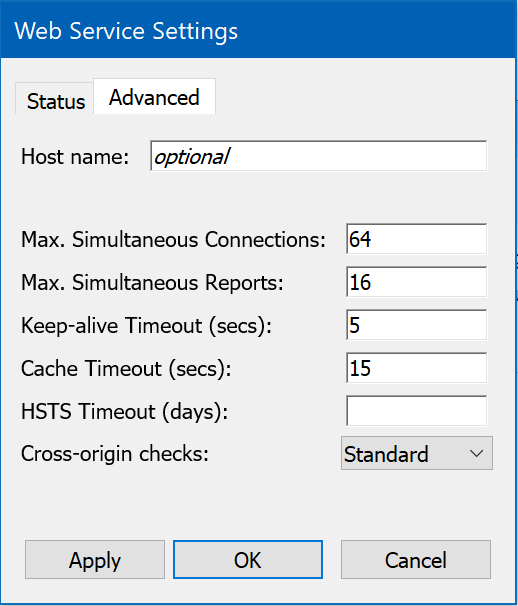
The Advanced tab allows access to a number of custom configuration settings, but in most cases the values shown here should be left at the defaults and any questions about them directed to Sassafras Software Support. Experienced web admins may understand these settings enough to change them as needed, but an incorrect setting can cause the web service to be unavailable.
The Host Name should be the primary DNS name (or CNAME) for which you have a SSL Certificate in place. This avoids issues with DNS lookup that may commonly occur and result in an insecure connection warning.
Integration
KeyReporter publishes its archive of completed reports in html format for viewing with any web browser. The archive of KeyReporter saved reports can also be viewed using the admin component, KeyConfigure. When viewed in KeyConfigure, these reports are fully integrated into the administrative interface (e.g. with support for drag & drop etc.) just like reports initiated directly from a KeyConfigure menu command. KeyReporter is designed to allow easy integration back and forth with other web pages.
The KeyReporter process interacts with the KeyServer process (and its databases) in much the same way as KeyConfigure. But unlike KeyConfigure, the KeyReporter process itself has no user interface - instead, a web browser is used as the front end for defining report templates, specifying scheduled run times, running reports, and accessing the archived results.
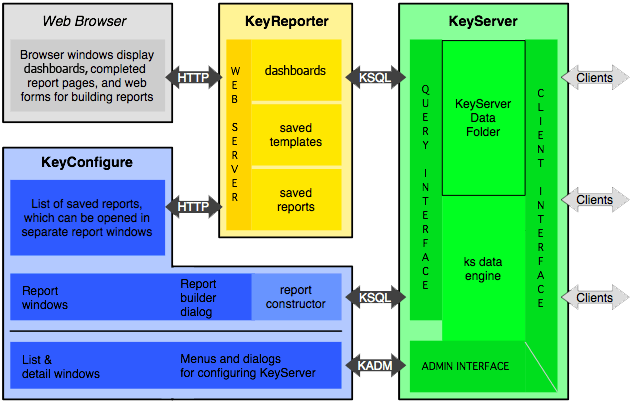
As illustrated in the diagram above, the combination of a Web Browser plus KeyReporter is roughly equivalent to the reporting functionality implemented by KeyConfigure alone. However, KeyReporter has the added benefit of customizable dashboards, which are a convenient summary view that avoid the need for logging into KeyConfigure until maximum detail and configuration is needed. Use your favorite web browser to connect to the KeyReporter web server process- the url is the ip address (or a DNS name) of the computer hosting KeyReporter.
KeyReporter implements the web UI for the Sassafras Software toolkit - the same set of "report modules" is used by KeyConfigure to display usage and audit summary reports in its own windows without using a web browser. KeyReporter is installed along with KeyServer, and when you first connect with KeyConfigure, you will be prompted to turn on KeyReporter. We recommend enabling KeyReporter, if only for the dashboard functionality. Additionally, you may find the scheduled reports useful, either to ensure that reports are run and archived at set intervals, or to run slower reports automatically so that you don't have to wait for them. Access to KeyReporter's archive of completed reports from either a web browser or KeyConfigure is an additional benefit.
As shown in the diagram above, KeyReporter gathers data from KeyServer just like KeyConfigure – so like KeyConfigure, it must login in to KeyServer using a specific account and password. By default, KeyServer is configured with both a Guest account and a Schedule account enabled. The Guest account is used internally by KeyReporter when someone in a browser clicks Guest. By default, guests can ONLY see the Availability widget, showing divisions for which a map has been defined. For more about the Guest account, see the Guest Access section of the KeyReporter documentation. You can change the Guest behavior by changing what roles and permissions the KeyReporter Guest account has, in the Roles and Accounts window.
The Schedule account is used internally by KeyReporter in order to run reports on schedules, whenever schedules have been configured by other administrators. By default the Schedule account has enough permissions to run reports. Still, each administrator can only create schedules if they have the necessary permission. To disable scheduled reports entirely you could modify the KeyReporter Schedule account in the Roles and Accounts window, but this is not recommended.
KeyServer creates random passwords for its default communication with the KeyReporter process unless it has been installed as an upgrade to a previous installation where the passwords had already been set. Under normal circumstances, no one would manually login as KeyReporter Guest or KeyReporter Schedule so these passwords do not need to be known – but if you created them in an older KeyReporter version, they should none the less be strong. These passwords can be changed in KeyConfigure in order to support hosting of the KeyReporter process on a separate computer – but this is rarely desirable. Contact tech support if this is relevant.