Custom Values
You can customize available values for Lifecycle stages of Computers and Devices, as well as sub categories of Devices.
 It is important to note while these values can be renamed they can NOT be removed. Be wary of "test" items that become permanent additions to your configuration.
It is important to note while these values can be renamed they can NOT be removed. Be wary of "test" items that become permanent additions to your configuration.
Using the Web UI
To add these values in the Web, navigate to Settings - Columns. The top of this page is where you can Customize Columns.At the bottom of this page are the customizations to add Lifecycle Stages and Device Types. As the UI indicates, you can make custom sub items under each major item. That is, you can add custom lifecycle stages that fall under Deployed or Stocked, but not a new main level item. Same for Device types, you can add new Network types or anything you want under Other, but you can't add a new main category.
It is important to know that any Lifecycle added behaves in accordance to the parent item it's added under. That is, Deployed show on Maps, Maintenance will show but be grayed out, and everything else will not show.
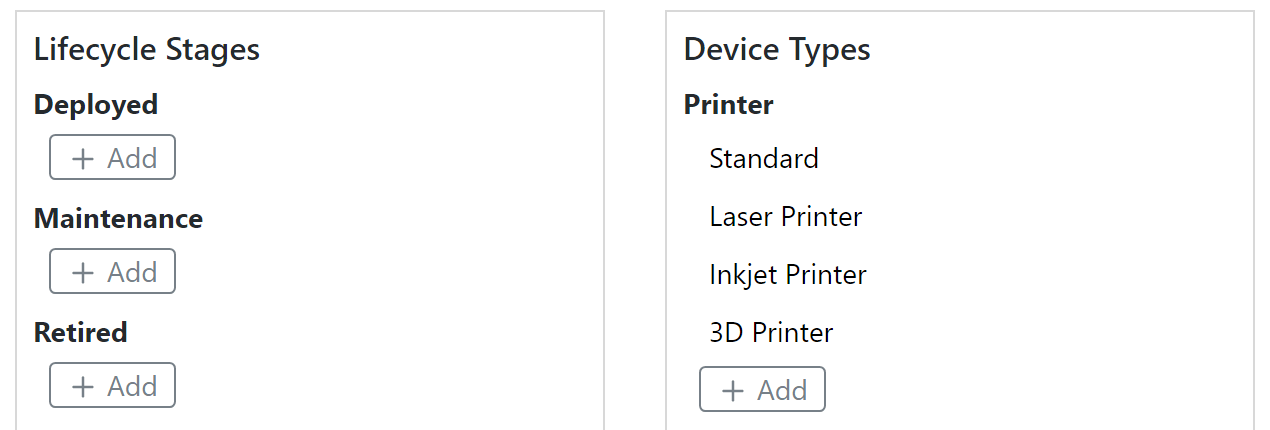
Using KeyConfigure
Under the Config menu select Define Custom Values
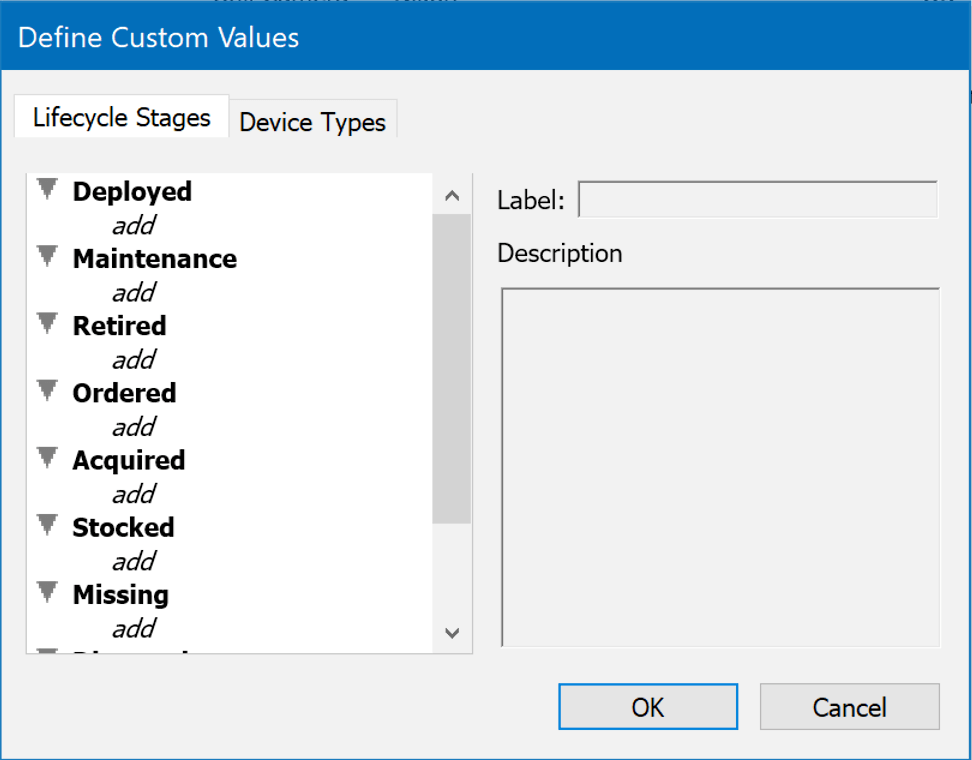
Click on add under any parent item to add child item, and give it a Label. As noted above, child lifecycle stages function as the parent for the purpose of Map displays. The Description field is for reference and is not shown in the Web UI.