7.9 -> 8.0 New Features and Changes
This document describes the most important changes that a 7.9 admin should be aware of in order to take advantage of the new features in 8.0. New features are described with 7.9 as a point of reference, and those that are essentially unchanged will not be mentioned here. Upgrading from 7.9 should be smooth and as easy as running the latest 8.0.x server installer, provided you have put the new server.lic file in place that supports 8.0.
If you are upgrading from an earlier version, read the Server Upgrade 7.x to 8.0 document, as it will give detailed steps including what to expect once you have upgraded.
Summary
In recent years Sassafras Software has responded to the increased demand for more robust Asset Management features presented in an easy to use interface. Continuing with that trend, version 8.0 brings even more functionality to the Web UI, and adds the major feature of Hardware Refresh capabilities. These enhancements further reduce the need to use the desktop management application (KeyConfigure), while at the same time enriching your hardware lifecycle planning capabilities.
Hardware Refresh
The major new feature in 8.0 is a collection of tools to support the process of hardware refresh planning. This includes creating replacement models, viewing budget projections, and specifying rollover automations. As with other features of the platform like Purchases, you can use some or all of these features to whatever depth best fits your environment.
The first of the two major components in these new features is the Models catalogue. You'll find this listed in the left navigation of the Web UI when Settings is expanded. This page should feel very familiar as it's very much like the Devices page. You'll see a list of Categories (Computers + all the Device categories), Folders, and Filters on the side navigation. The main pane is a list of defined Models, and the Ribbon has options to add a new model, choose your columns and grouping, etc. A Model is a predetermined configuration for a piece of hardware. It will have a common Name, and various specifications such as cost, CPU, notes, etc. You can link Models to Computers and Devices to indicate what their base configuration was, but more importantly to show what their replacement hardware is planned to be.

The second major component of this new feature is the Hardware Replacement Extra. This opens to a pivot table style overview of your hardware replacement to begin planning and see the results of your efforts. You can choose if you want to see replacement cost and count totals by department or division, on anual or monthly basis, and easily see the budget planning. The costs will be derived from baselines, linked Models, or specific Replacement Costs in individual records. For this initial release, only Computers are reflected in the Extra. You can then drill down to specific years or departments and see detail of each computer and the planned replacement.
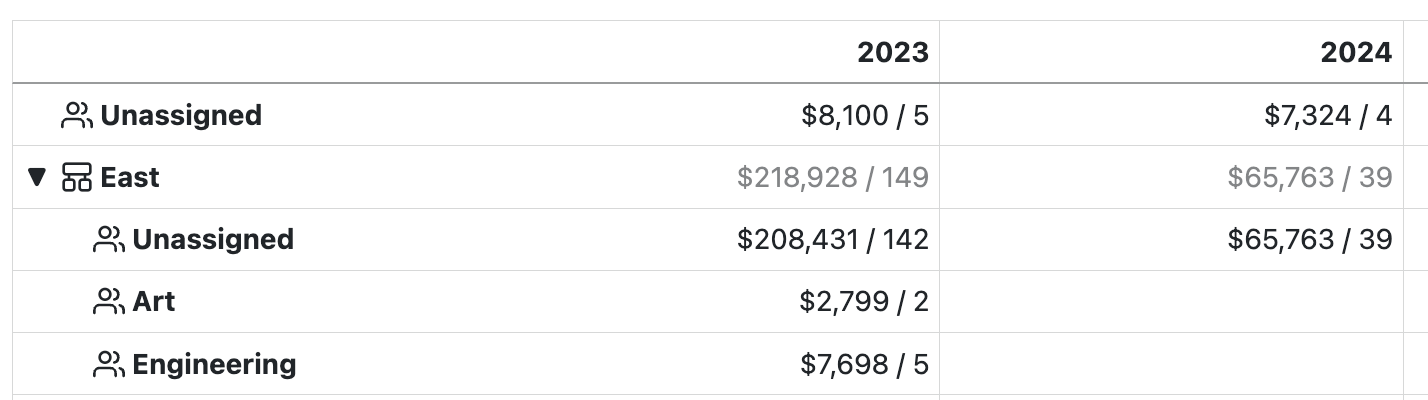
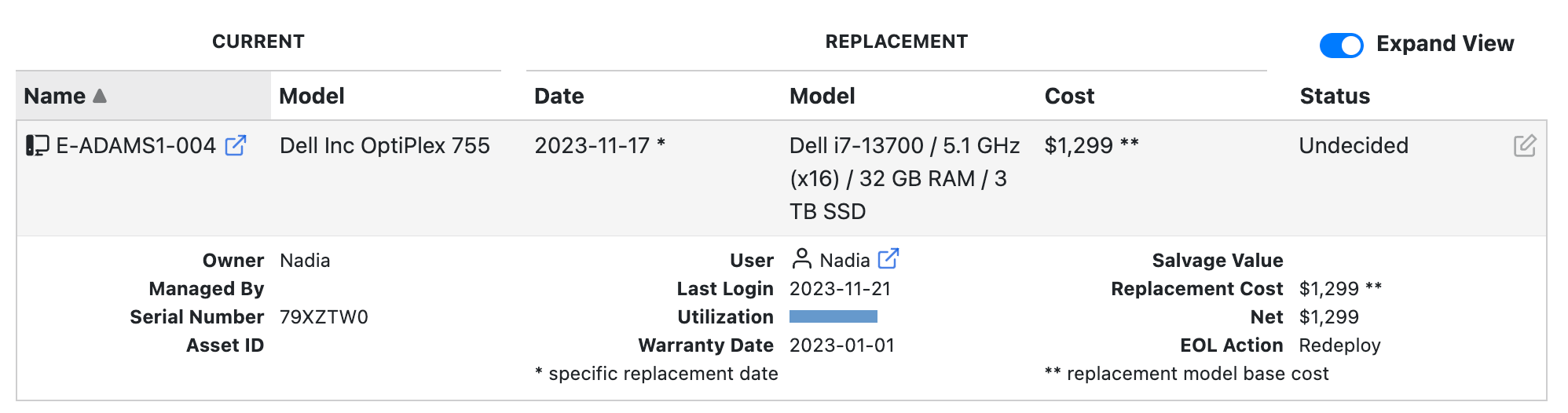
The final detail of the replacement extra is the ability to edit an individual replacement action, where an admin can modify the replacement Model and override specifics. You can link to the new computer when it has a record, which sets up the relationship of original to replacement and the models of each. Lifecycle automations can be specified to indicate if the old system is being retired or repurposed. Asset fields can be instantly copied from the old computer to the new one to save effort on deployments. And finally a list of Software is shown for the old computer to ensure deployment on the new system.
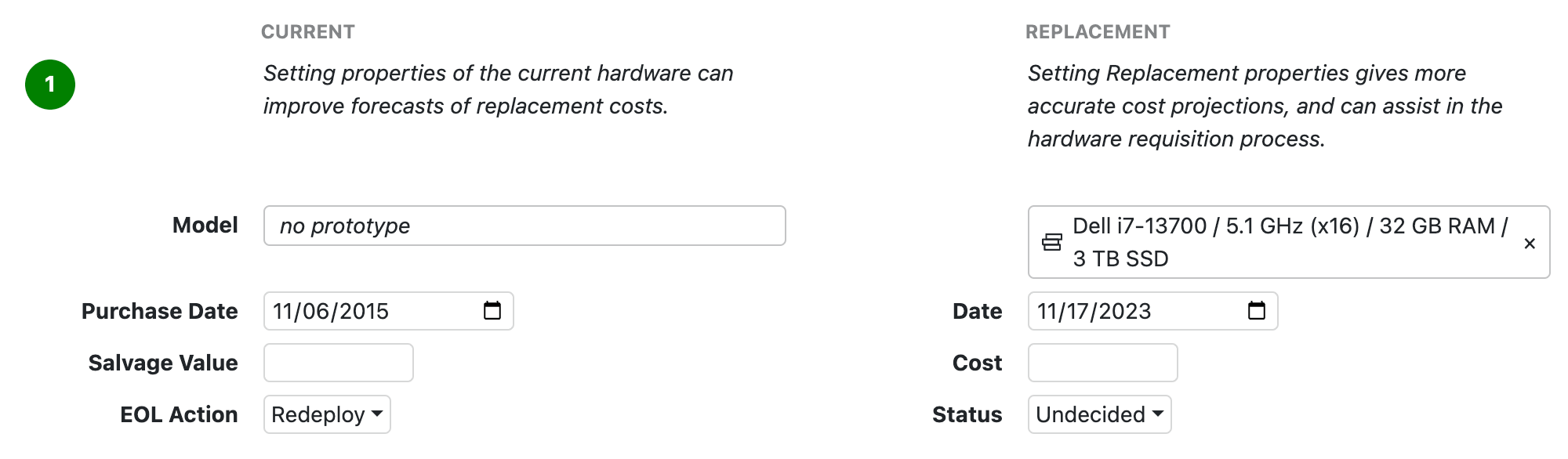
Full details on these features can be found on the linked pages for the Models and Extra.
To support all this, new detail fields have been added to Computers and Devices. These include the Original and Replacement models, replacement Status, and EoL Action.
Import via Web
Until now if you wanted to bulk import/sync data from a CSV file, you had to use KeyConfigure. Now this capability is in the Web UI, and believe it or not it's even easier than it was before. Read all the details in the Import section of the Computers or Purchases pages.
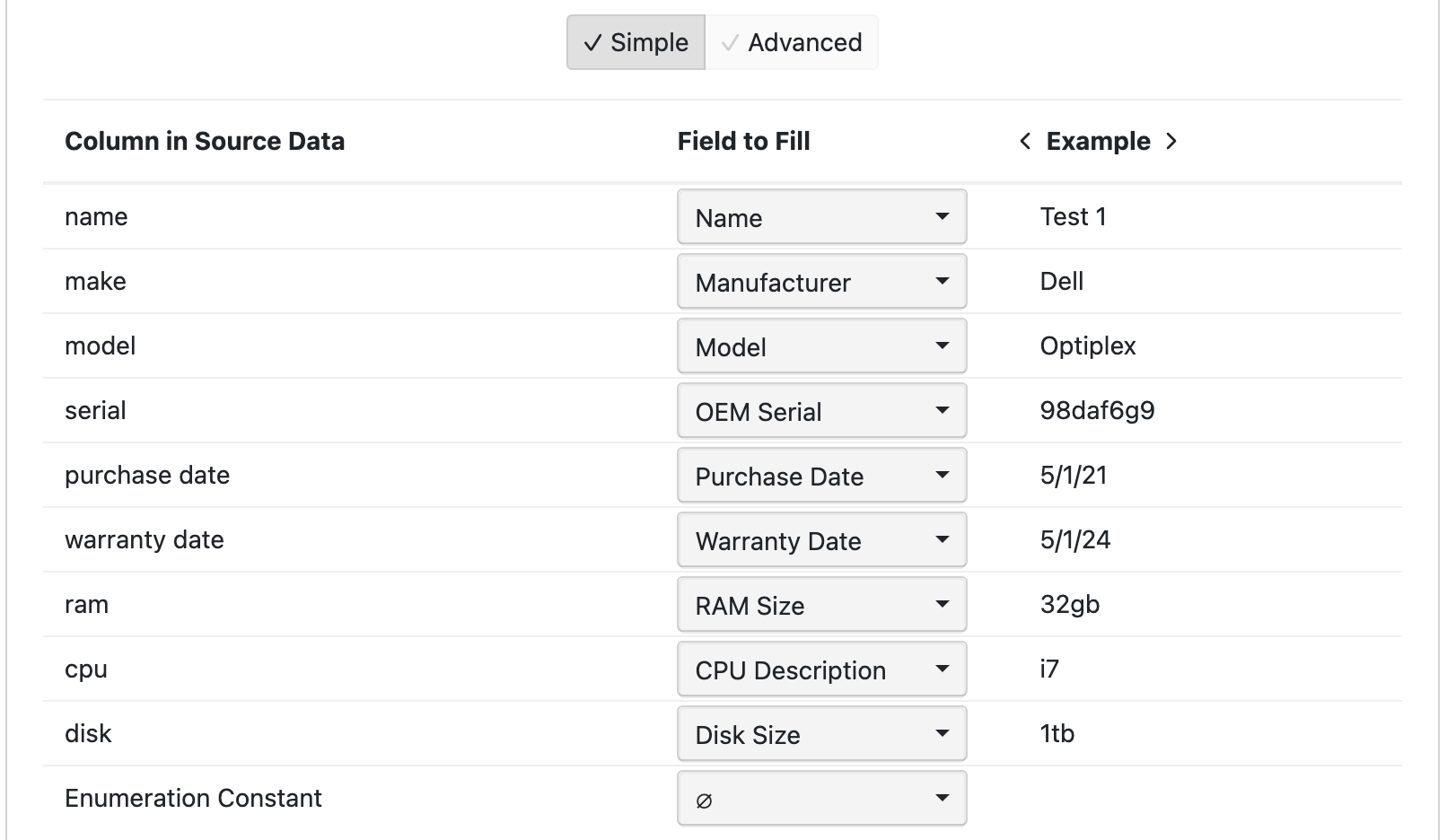
Favorites
Note in the upper right of the Web UI next to your login name, there is a star ☆ icon when you are viewing certain pages. This is the new Favorites menu, which provides an easy way to "bookmark" and use various pages and objects in the platform. If you don't see the star, the menu isn't applicable to that page (e.g. the dashboard) as there are no object you can add or leverage the favorites for.
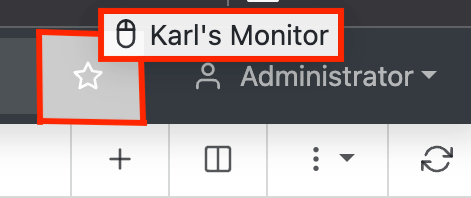
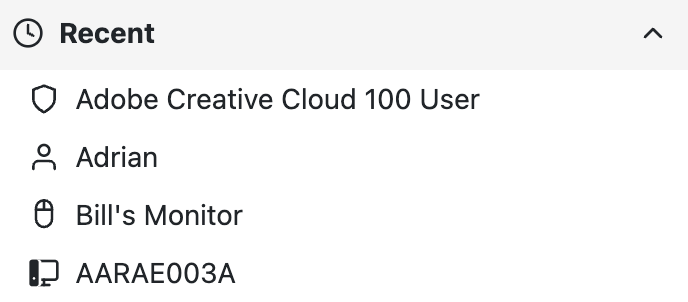
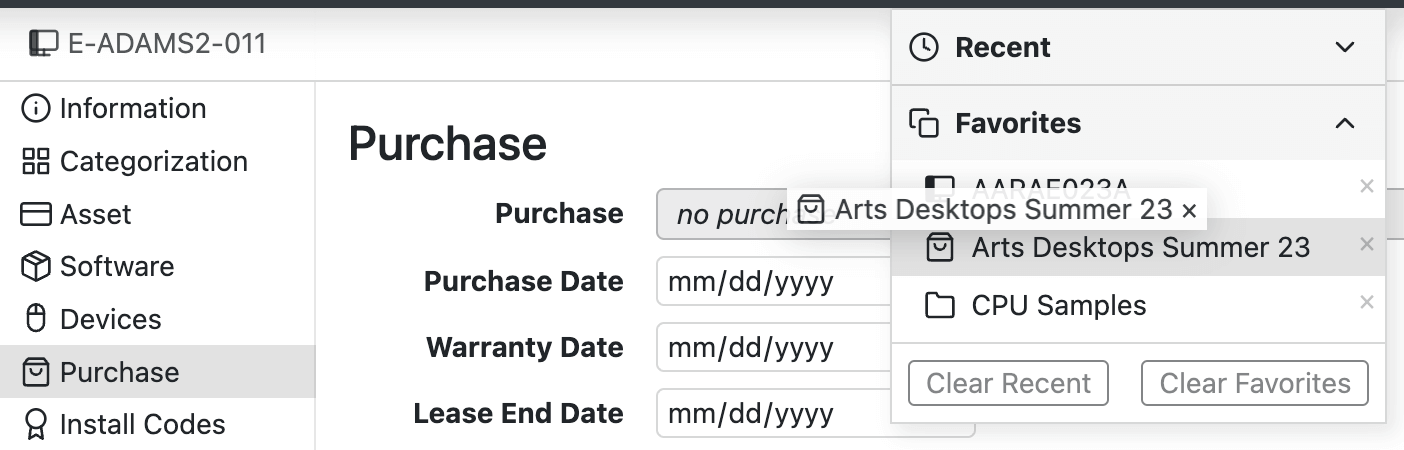
This menu keeps track of Recent objects you have viewed, as well as any items you drag and drop onto the star which adds them to your Favorites list. On the surface it's a quick way to jump back to a certain record. You can also drag and drop FROM it into the various fields in the web UI. For example, to link a person or purchase to a computer, or add those things as targets in a Report builder.
List Page Improvements
In prior versions the Computers, Devices, and Purchases pages did not have the ability to change the displayed data columns. The ribbon button that resembled a columns choice set the "quick view" fields that were in a pop down for each row. This was done for a few reasons, but feedback over time has led us to change this now to actual column selection. Now you can display any of the columns in the data table and sort by it. Combine this with Grouping for very powerful sorting.
Counts are now shown in the sub navigation side bar for Divisions, Folders, Types, and Categories.
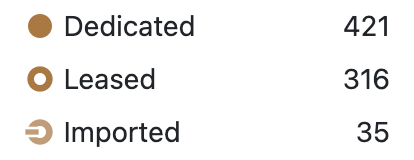
Another often requested feature is that you can now Download the displayed list to a variety of file formats. Regardless of the filtering choices and column selection, you can get a file that has just those rows and columns. This allows you to leverage the power of the UI to find a select sub set of objects and easily save it out for other uses.
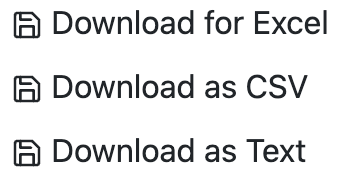
Lastly, you can now see a list of Tags on the left navigation that exist in the respective table. Like other aspects of the UI, you can drag and drop items onto a Tag to assign that tag to the objects. Note tags still must be created for the first time by adding them in the Details of a record - there is no + in the navigation as with folders and filters due to how this data point works.
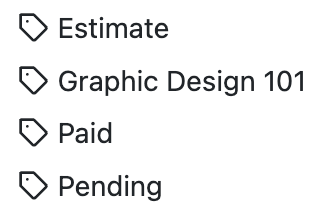
On a specific note, Purchases now have a navigation section for selecting the Types you want to display.
Report Enhancements
Targets
The search box in the Target pane of the Report Builder will now search all related objects for the report. For example, we see here in a Logins report of user by computer, I can add a User, Filter, or Computer to the Target. This allows for much more narrow report results previously only possible in KeyConfigure.
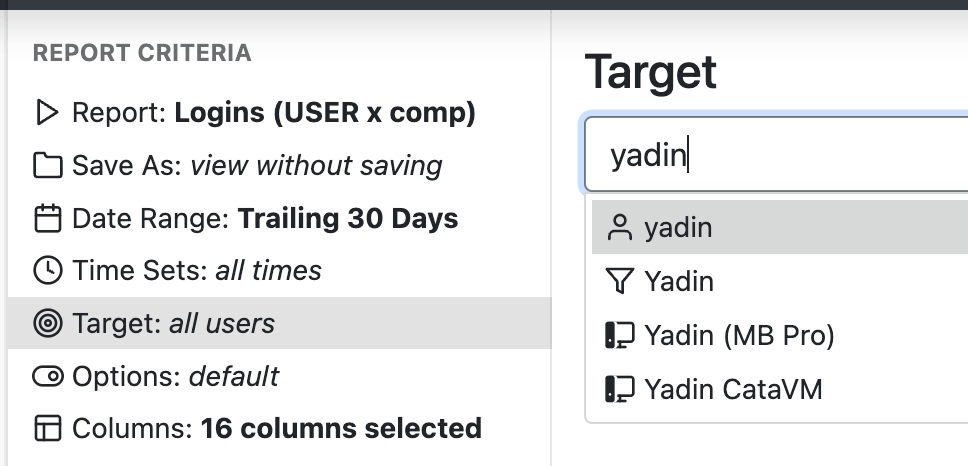
Extended Columns
You can now choose columns in Reports from the associated data tables. This feature has long been in KeyConfigure and initially omitted from the web to avoid confusion. However, demand for the power this offers has spoken. Under the Standard column choices you will potentially see Additional, Group, and Detail choices. The latter two are for nested reports where each level is a table, like users by computer. The former is for reports with only one table like Division by Computer. Iconography matches that which you see through the platform. Be aware you can create confusing report results with these if you include a field that is not meaningful in the context of the report itself. For example Last User of a computer on a Usage (DIV x comp) report may lead someone to think that's the last user of the software when it's the last user of the computer.
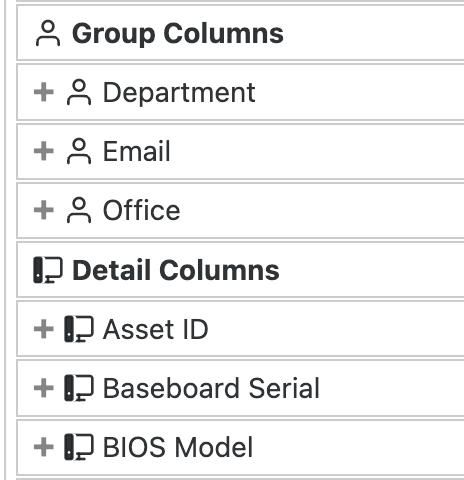
These two features should allow for any report to be built in the Web without the need to revert to KeyConfigure for some advanced options.
Other
Here are a few additional items of interest. As always we have made many other small improvements which may not be listed here at all. As new features may be added in point releases over time, those of note will get added below as well.
- Display of TPM, Secure Boot, and Encrypted disk attributes in the details view of Computers. These can be manually set for Imported records.
- Show TPM, Secure Boot, and Encrypted disk in the Computer Property Widget.
- Computer Type widget is now Computer Form Factor, and shows a count in the legend.
- To make search results for Purchases more clear, purchases linked to EoL Products will no longer be displayed.
- Added platform filter options on computer Date based widgets (purchase, warranty, replacement).
See our Release Blog for more details on each version.