Users
Users Window
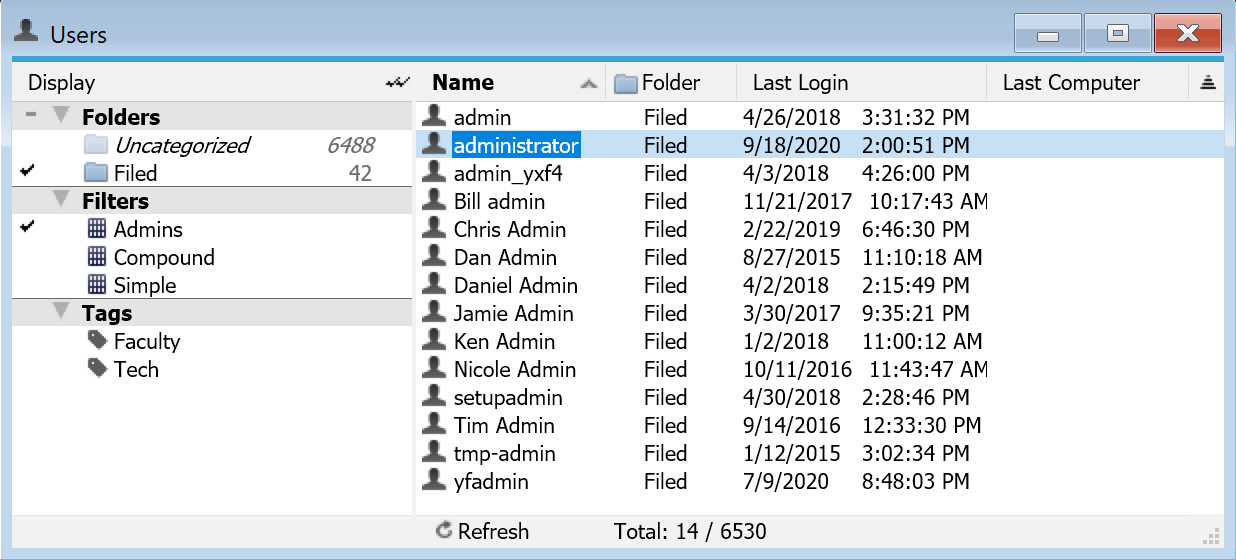
The Users Window shows every user login name from a KeyAccess session logon that has connected to the KeyServer at some point. Users can be used as targets for Reports, and can be associated with User based Policies. As with other windows in KeyConfigure, you can right click on the column headers and customize the display. You can sort by columns and perform find operations. This may be useful in finding the last time a user ever used a Computer, and what computer that was. You can also create Folders, Filters, and Tags as with other windows. To see more details, double click on a user to get the User Details Window. Those who use Active Directory may be interested in the Import User Information from AD Admin Script to help sync data and create alias records (see below).
User Details Window
The User Details Window has less panes than other detail windows like Computers, but the principle is the same. Clicking the icons in the upper right turn on the various detail panes (black dot under icon indicate displayed), and you can enter various information in each record.
Information
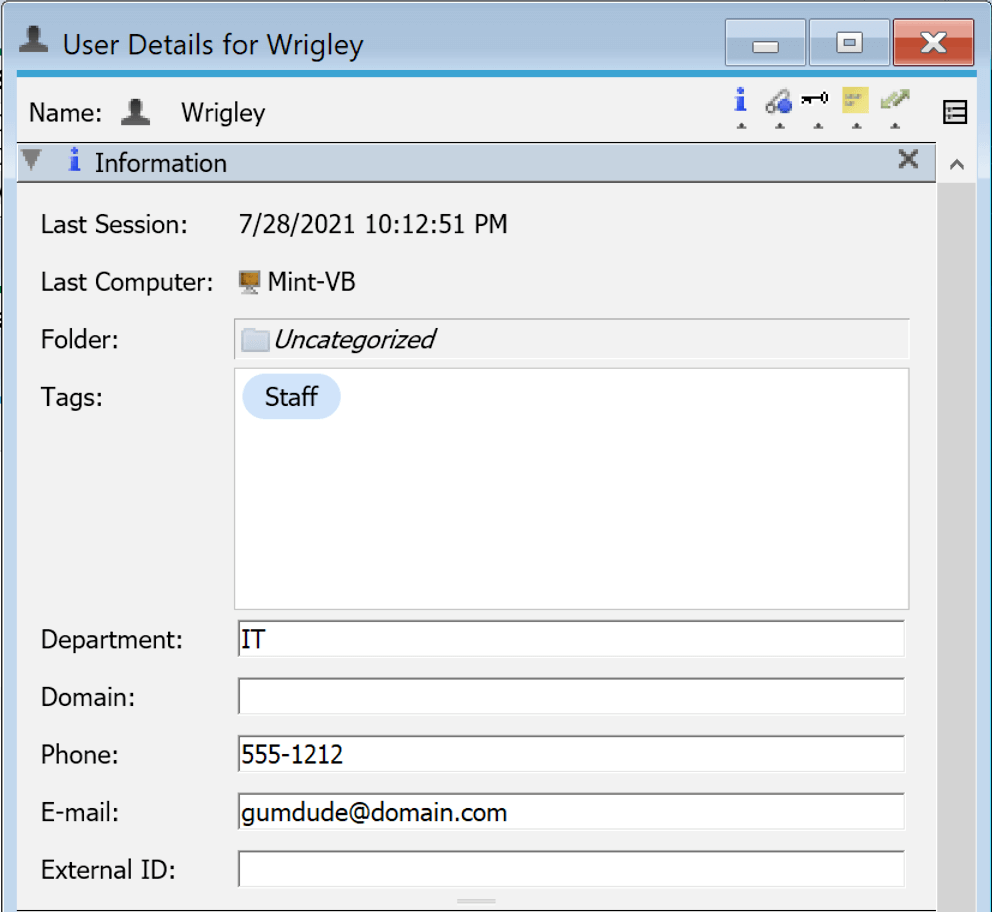
This pane shows the date and time of the last active KeyAccess Session by the user, as well as the last Computer they had a session on. Next is what Folder if any the account as been added to for organizational purposes. As with other windows, the Tags field allows arbitrary key words to be associated and used as filters in the side navigation. This is useful if users need to be in more than one container so the Folder will not suffice. In some cases it may be useful to tag multiple accounts with the same tag using an Admin Script and use the tag as a report target to aggregate data.
There is also a text field labeled "External ID" which allows you to associate another id with each user, presumably to link to another system.
Policies
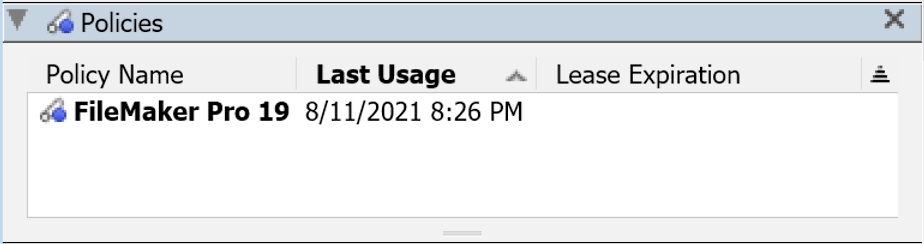
This pane shows the list of Policies currently assigned to this user. For more details on user based license metrics, refer to the Policy Details documentation. Note that this list of policies does NOT include all policies this user has used - only those policies with user based metrics that are currently allocated to this user. Policies can also be assigned by computer as opposed to user. If you want to determine ALL policies that a user has used, right-click the user and run the Usage (USER x plcy) report, choosing an appropriate time range. Use of this pane is convenient to free up user based policy assignments when a user parts the organization. This allows other users to potentially gain access to the software.
Install Codes
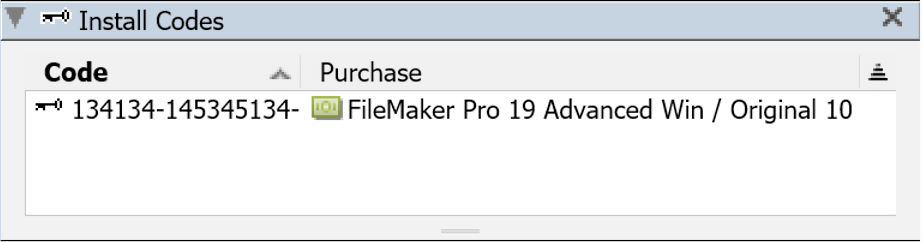
This pane displays any install codes that have been associated with the user in the Install Codes Pane of the Purchase Details window. Codes can not be added here, but they can be deleted to free the code in the Purchase record for reallocation. If used in full, this makes it easy to find all software licenses associated with a user when they part the organization, and delete the allocations so they will be available when checking for open codes in the Purchase records.
Aliases
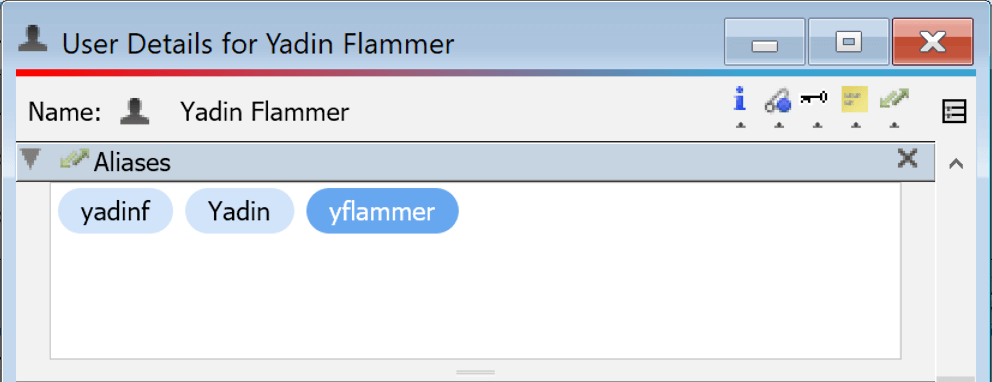
The Aliases pane will display any aliases assigned to the user. If these are added before the aliased account accesses a session, the use will be logged as the parent account. If there are already two different Users listed and you wish to consolidate them under one, drag the account to be aliases onto the main account in the Users window. Do not drag the account into this pane. When you drag one account onto the other you receive a message confirming the merge operation:
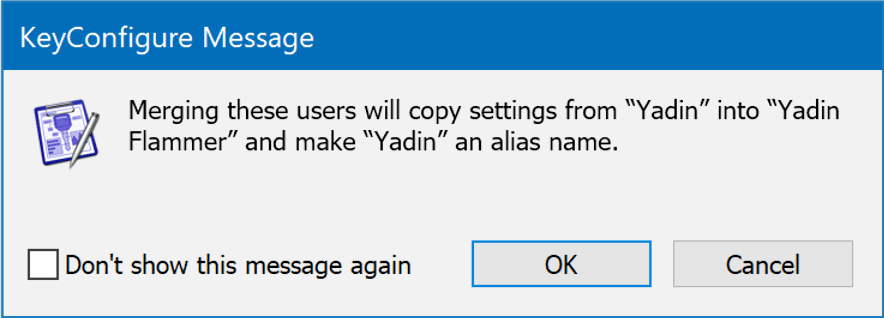
Notes
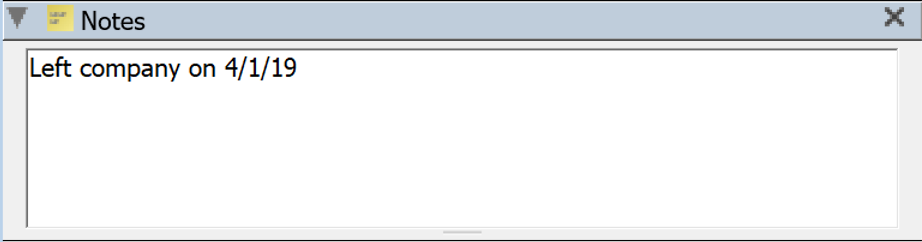
This field is for arbitrary notes as needed.